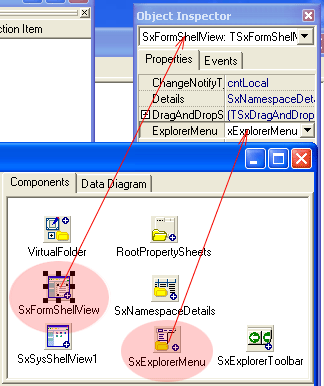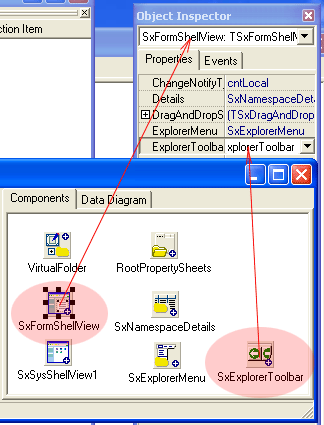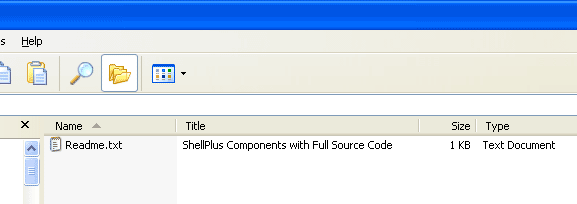This release added several new components for namespace extensions developers and some new features to general shell extension components:
Adding menu items to Explorer's menu Since this version you can add custom and common menu items to Explorer's main menu. The most common usage of this feature is adding your menu items to the View menu. As usual it's easy to implement: you will put TSxExplorerMenu component to your main SxModule and connect it to ShellView component:
After you have to specify the list of menu items and their locations in Explorer menu. TSxExplorerMenu component provides several properties: File, Edit, View and so on. Each property corresponds to appropriate menu item in the Explorer's main menu. You can add any number of items. Each item contain a link to the TMenuItem object. You can use any menu component to store your menu items. This component can be located at the ShellViewForm (if you use TSxFormShellView) or at the PermanentModule. Also each item contain NoFocusBehaviour property. It controls item state depending on ShellView focused state. You can disable or hide item, when ShellView not focused. Adding buttons to the Explorer's toolbar Another common task for NSE developers is adding custom buttons to the Explorer's toolbar. Development process is similar to adding menu items to the Explorer's menu. You have to put the TSxExplorerToolbar component on the main SxModule and connect it to the ShellView component:
TSxExplorerToolbar component have only one property to specify the list of buttons. It's a Buttons property. For each button have to specify the MenuItem link, style, image and tooltip information. Unfortunately in 2.2b version you cannot add your own image to the toolbar, but we hope to get rid of this problem in the next version. MenuItemLink property used as like as the same property for TSxExplorerMenu component.
New common verbs: Rename and Delete Rename and Delete are common verbs for items in the Windows Shell. Generally you will only implement appropriate event handlers for DataProvider component. But in some cases you can override behaviour of these items. Since this version added two event for supporting Rename verb: OnQueryRenameGrain and OnRenameDataGrain. Using OnQueryRenameGrain event you can deny or allow displaying of 'Rename' menu item in the context menu for specified DataGrain. OnRenameDataGrain called when used has performed renaming specified DataGrain. In this event handler you will assign new name for your DataGrain or modify record in your database:
To deny or allow displaying of 'Delete' verb you can handle OnQueryDeleteGrain. To handle delete operations you will implement OnHandleDelete event:
Local and global Windows Shell notifications This version of Shell+ handles Shell Notifications. This means that all your NSE's windows will be updated automatically when any operation takes place (new file, create, delete etc.) There are two kinds of Shell Notifications: Local and Global. Local notifications handled only inside the current Explorer instance, but they does not lock your DLL and this helps you to debug your namespace extension. Global notifications working across all Explorer instances, but to make it possible, your NSE's DLL will be loaded to global Explorer instance and will be unloaded only with Windows shutdown. You can specify required notification kind using ShellView.ChangeNotifyType property.
New events for shell and Namespace extension components Since last versions we've added several new events for DataProvider and other Shell extension components. New Provider events described in updated article "Writing data handling events for DataProvider". Other new events described in this article:
Common columns support for TSxColumnProvider component Since Windows 2000 you can specify different text properties for any file on your disks. This properties can be displayed as additional columns for each folder:
On this picture the "Title" column contains data from first line of approciate file. You can map your data to one of common columns using TShellColumn.ColumnLink property.
Code examples for this article ShellViewForm example demonstrates, how to implement:
|
|||||||||||||||||